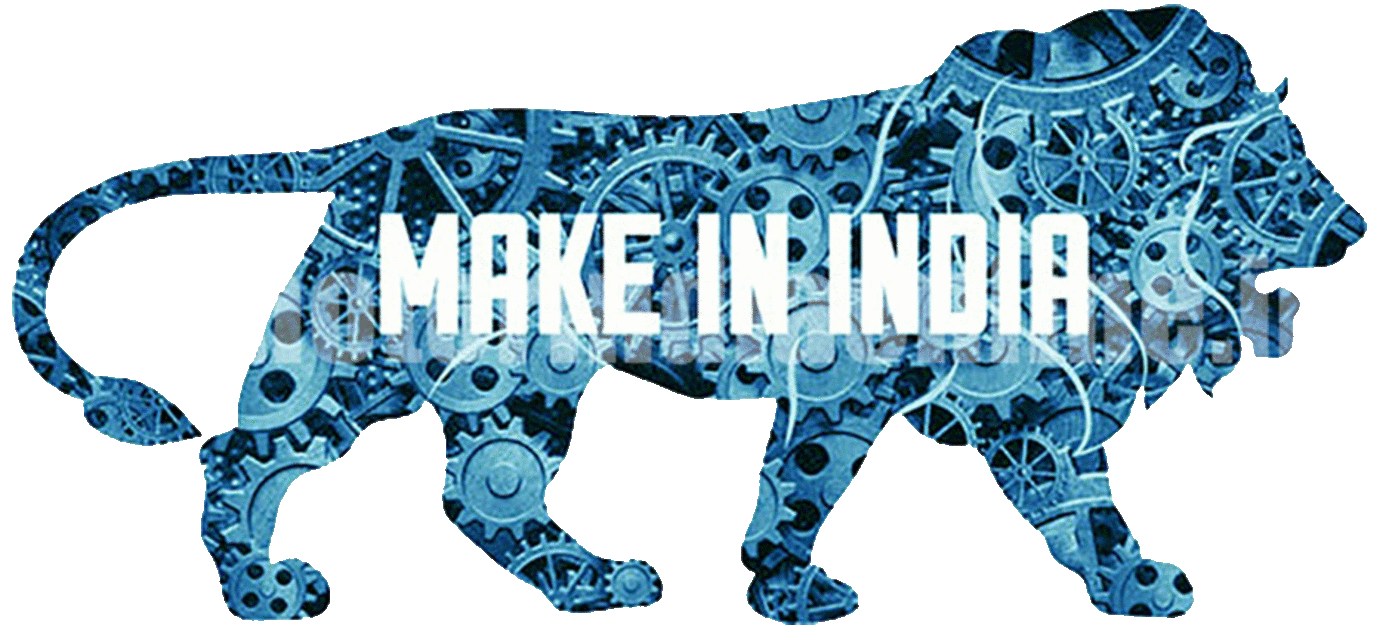In today’s digital age, having a computer that performs optimally is essential for productivity and efficiency. If you find your computer running sluggishly or experiencing delays in completing tasks, it’s time to take action. In this comprehensive guide, we will explore ten effective methods to increase your computer’s speed and maximize its performance. From hardware upgrades to software optimizations, these techniques will help you optimize your computer for lightning-fast speeds and smooth operations.
10 Effective Ways to Increase Your Computer’s Speed: A Comprehensive Guide
- Upgrade Your Hardware: Boost Performance with New Components: One of the most impactful ways to enhance your computer’s speed is by upgrading its hardware components. Consider increasing your RAM capacity, as more RAM allows your computer to handle multiple tasks simultaneously without slowing down. Additionally, replacing your traditional hard drive with a solid-state drive (SSD) can significantly improve your computer’s speed. SSDs offer faster data access times, resulting in quicker application launches and improved overall performance. Upgrading your processor to a faster model can also provide a noticeable boost in speed and responsiveness.
- Clean Up Your Hard Drive: Freeing Up Space for Faster Computing: A cluttered hard drive can hinder your computer’s performance. Start by removing unnecessary files and applications. Delete old downloads, temporary files, and unused programs to free up valuable disk space. Use the built-in disk cleanup tool or third-party software to automate the process. By decluttering your hard drive, you allow your computer to operate more efficiently, resulting in faster file access and improved system performance.
- Optimize Startup Programs: Streamline Boot Time for Quicker Access: Many applications tend to launch automatically during startup, causing your computer to take longer to boot up. Evaluate the programs that start with your computer and disable any unnecessary ones. You can manage startup programs through the Task Manager (Windows) or System Preferences (Mac). By reducing the number of applications that launch at startup, you can significantly decrease boot times, allowing you to access your desktop faster and start working without delays.
- Manage System Memory: Utilize RAM for Improved Performance: Insufficient memory can lead to a sluggish computer. Monitor your system’s memory usage and ensure you have enough RAM to handle your tasks effectively. If you frequently run into low memory issues, consider adding more RAM modules to your computer. This upgrade allows your computer to store and access data faster, resulting in a noticeable speed improvement and smoother multitasking capabilities.
- Defragment Your Hard Drive: Organize Data for Faster Access: Over time, files on your hard drive can become fragmented, meaning they are scattered across different physical locations. This fragmentation slows down data retrieval, resulting in decreased overall performance. Run the built-in disk defragmentation tool (Windows) or use third-party software to defragment your hard drive. This process reorganizes fragmented files, placing them contiguously, and improves data access times. By defragmenting your hard drive regularly, you can significantly enhance your computer’s speed and responsiveness.
- Disable Unnecessary Background Processes: Improve System Responsiveness: Background processes and applications running on your computer consume system resources, impacting its responsiveness and speed. Use the Task Manager (Windows) or Activity Monitor (Mac) to identify and disable unnecessary processes running in the background. Be cautious not to disable critical system processes or applications. By reducing the strain on your system resources, you will experience a faster and more responsive computer, allowing you to work more efficiently.
- Update Device Drivers: Ensure Compatibility and Performance: Outdated or incompatible device drivers can negatively affect your computer’s performance. Regularly update your device drivers to ensure compatibility with the latest software and hardware updates. Visit the manufacturers’ websites or use driver update tools to keep your drivers up to date. Updated drivers can optimize your computer’s performance, fix bugs, and enhance compatibility with new applications, resulting in a smoother and faster computing experience.
- Use Solid-State Drives (SSDs): Turbocharge Your Computer’s Speed: Traditional hard drives use mechanical components, while solid-state drives (SSDs) offer significantly faster data access times. Consider upgrading your system drive to an SSD or adding an SSD as a secondary storage option. SSDs provide lightning-fast read and write speeds, enabling your computer to boot up faster, launch applications quickly, and access files speedily. This upgrade can have a dramatic impact on your overall computing speed and responsiveness.
- Reduce Visual Effects: Optimize Performance without Sacrificing Experience: While visual effects and animations can enhance the aesthetics of your operating system, they consume system resources and impact performance. Adjusting your visual settings to prioritize performance over visual appeal can significantly increase your computer’s speed. Disable or reduce visual effects such as animations, transparency, and shadows. By doing so, you allocate more system resources to critical tasks, resulting in faster response times and smoother overall performance.
- Scan for Malware and Viruses: Remove Performance-Draining Threats: Malware and viruses can wreak havoc on your computer, slowing it down and compromising your data security. Regularly scan your computer using reliable antivirus software to detect and remove any malicious threats. Perform full system scans and keep your antivirus software updated. By eliminating malware and viruses, you can restore your computer’s performance, protect your data, and ensure a safer computing environment.
Conclusion: By implementing these ten effective methods, you can significantly increase your computer’s speed and optimize its performance. Whether through hardware upgrades, software optimizations, or regular maintenance, taking steps to enhance your computer’s speed will result in a smoother and more efficient computing experience. Enjoy faster boot times, quicker application launches, and improved multitasking capabilities, enabling you to accomplish more in less time.